|
Planning with PlanBeeQuick Start Guide |
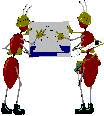
|
If you want to start a project quickly - without worrying about theory, follow these steps (you might want to print this topic).
1) Click the "New" icon (the one at the left of the toolbar) ![]() or select File… New… and enter your project's basic details in the panel
which appears. You may also set a start
date in that panel. Then click the OK button.
or select File… New… and enter your project's basic details in the panel
which appears. You may also set a start
date in that panel. Then click the OK button.
2) Enter your first task's name and duration in Row 1 and press the
DOWNARROW ![]() key on your keyboard.
key on your keyboard.
3) Repeat to enter task 2 in row 2. Then do the same for task 3 etc.
4) Now it's time to enter "precedent dependencies". If you are laying a pipe, you must dig a
trench first - you will have situations like this in your project. Select the row with the dependent activity
(e.g. "Lay the Pipe") and click the "Add Precedent" button ![]() - a panel will appear with the other tasks
listed. Select the "precedent
task" in that list (e.g. "Dig the Trench") and click OK.
(Sometimes precedents are called predecessors and dependents are called successors.)
If you are using theTask Definition Assistance Panel (Options… Task Definition
Assistance) you may add one simple precedent as you define each task.
- a panel will appear with the other tasks
listed. Select the "precedent
task" in that list (e.g. "Dig the Trench") and click OK.
(Sometimes precedents are called predecessors and dependents are called successors.)
If you are using theTask Definition Assistance Panel (Options… Task Definition
Assistance) you may add one simple precedent as you define each task.
5) Do this for all tasks which depend on other tasks (remember that some tasks depend on more than one other task, so you may need to "Add Precedent" more than once for them). If you want to fix the dates for a task, checkmark the green "Fixed Finish" box and follow the prompt.
Congratulations, you have a plan. You may now display and print reports (using the menu item File…
Preview/Print Report),
Gantt charts (using the ![]() icon) and PERT charts (using the
icon) and PERT charts (using the ![]() icon).
icon).
 | For details of how to handle more complex situations and a more thorough treatment of the subject, you may download a ZIP file containing the manual in MS Word 2.0 format (which most word processors can read) by clicking here or a file in PDF format which needs the free Adobe Acrobat reader by clicking here. |